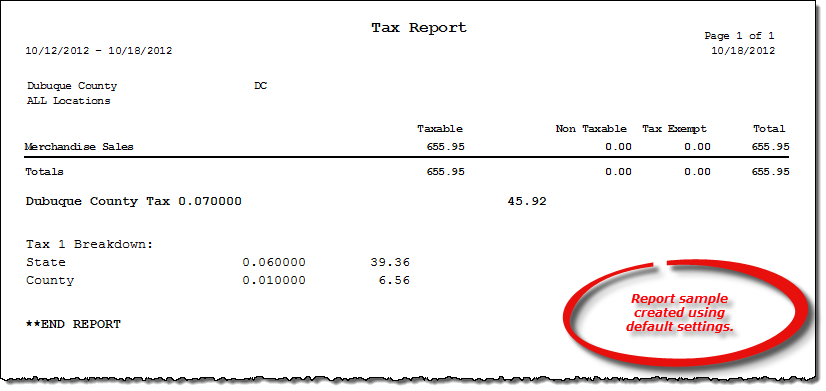Tax report
About the report
This report provides total tax sales, including taxable and non-taxable transaction dollars, for a specified date range. This report can be generated with or without invoice details.
- Select Detail to include invoice number and date, account, location, workstation, and employee ID information during the specified date range.
- Select Total to include high-level tax information for sales during the specified date range. This is the default selection for this report.
Run the report
- On the Report Catalog window –Miscellaneous tab, select Tax Report.
- Click Run. The Tax Report window displays.
- Enter your report parameters in the Date Range, Tax Auth, Region, and Location boxes.
- Select the desired report detail level.
Hint: To save your report settings, right-click on the window and select Save New Report Preferences. The next time you run the report, you can right-click on the window and select the saved preferences without re-entering all of the report criteria.
- Click OK. The Select Output Destination window displays.
- Select your desired output destination and click OK. The report is sent to print preview, a printer, a file location, or email, depending on your report output selections.
Did you know? To quickly enter today's date in any Date boxes, press T on your keyboard. To quickly back-date or forward-date by one day, use the Hyphen key (-) and Equal key (=) on your keyboard (alternatively, use the Minus Sign and Plus Sign keys on your keyboard number pad). To quickly back-date or forward-date by one month, use the Page Up and Page Down keys on your keyboard. Press F6 to display a calendar and select a date.
Diagrams
The following thumbnail illustrates the Tax report. Click the thumbnail to view an interactive image.